WinApps在Linux中运行Windows应用程序
在 GNU/Linux 上使用 KDE Plasma、GNOME 或 XFCE 运行 Windows 应用程序(包括 Microsoft 365 和 Adobe Creative Cloud),无缝集成,就像它们是操作系统原生的一样。
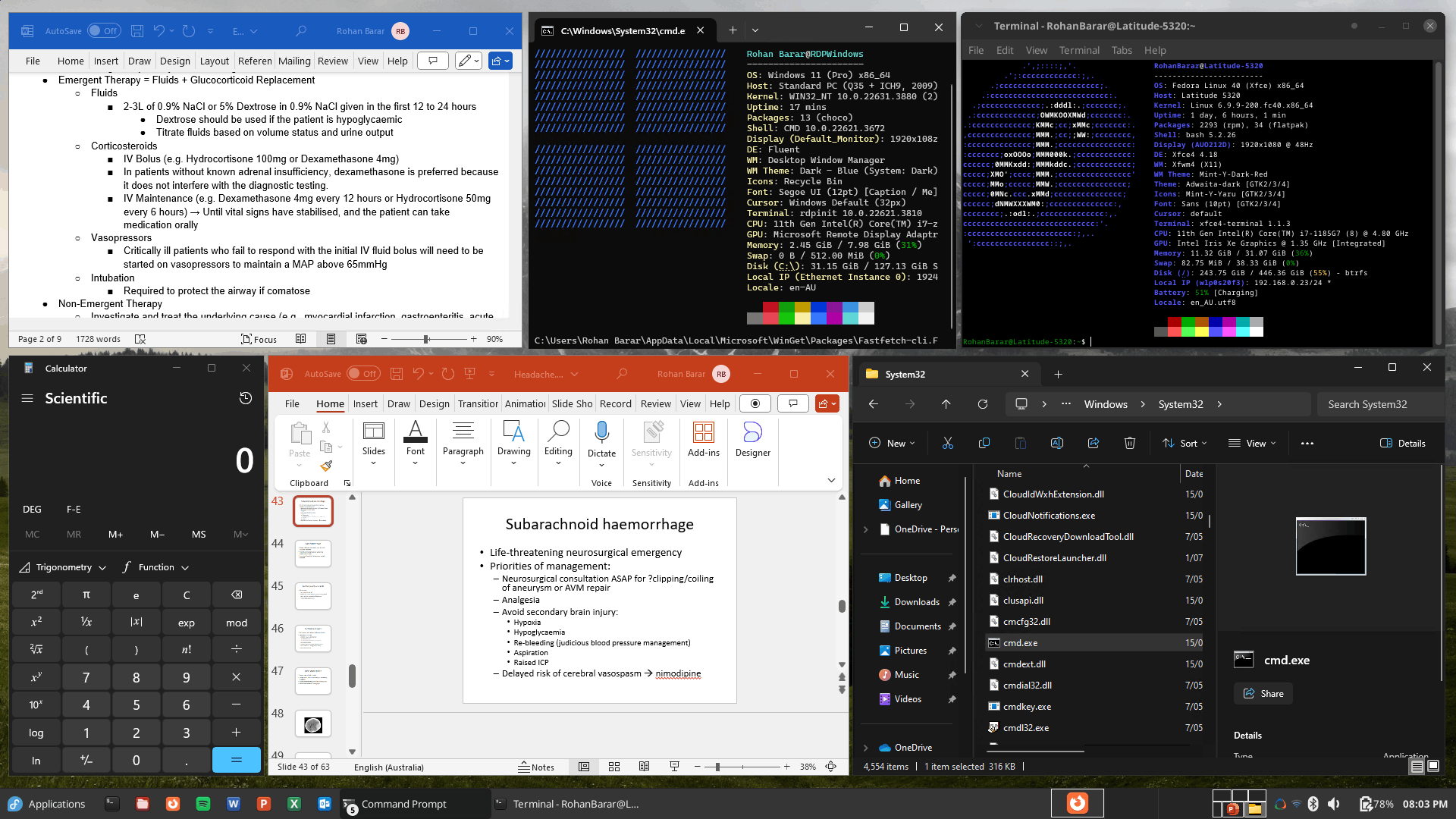
底层机制
WinApps 的工作原理如下:
- 在
Docker、Podman或libvirt虚拟机中运行 Windows。 - 查询 Windows 中所有已安装的应用程序。
- 在主机 GNU/Linux 操作系统上为选定的 Windows 应用程序创建快捷方式。
- 使用
FreeRDP作为后端,无缝渲染 Windows 应用程序和 GNU/Linux 应用程序。
附加功能
- 在 Windows 中,可以通过
\\tsclient\home挂载访问 GNU/Linux/home目录。 - 与
Nautilus集成,允许您右键单击文件,并根据文件 MIME 类型使用特定的 Windows 应用程序打开它们。 - 官方任务栏小部件 可无缝管理 Windows 子系统,并提供一种轻松启动 Windows 应用程序的方法。
- 来自主机系统的 Microsoft Office 链接(例如 ms-word://)会自动在 Windows 子系统中打开。(注意:您可能需要使用 用户代理切换器 浏览器扩展程序并将用户代理设置为 Windows,因为 Office Web 应用通常会对 Linux 用户隐藏“在桌面应用程序中打开”选项。)
支持的应用程序
WinApps 支持所有个 Windows 应用程序。
通用应用程序支持通过以下方式实现:
- 扫描 Windows 系统中是否存在任何官方支持的应用程序(列表如下)。
- 扫描 Windows 系统中是否存在 Windows 注册表中列出的任何其他
.exe文件。
官方支持的应用程序拥有高分辨率图标和预填充的 MIME 类型。这使得文件管理器能够根据文件扩展名确定哪些 Windows 应用程序应该打开文件。检测到的其他应用程序的图标则从 .exe 文件中提取。
我们鼓励您通过提交 Pull 请求来丰富支持的应用程序列表!请帮助我们壮大 WinApps 社区。
请注意,所提供的官方支持应用程序列表是由社区驱动的。因此,某些应用程序可能未经 WinApps 团队测试和验证。
官方支持的应用程序

|
Adobe Acrobat Pro (X) Icon in the Public Domain. |

|
Adobe After Effects (CC) Icon in the Public Domain. |

|
Adobe Audition (CC) Icon in the Public Domain. |

|
Adobe Bridge (CS6, CC) Icon in the Public Domain. |

|
Adobe Creative Cloud (CC) Icon under MIT license. |

|
Adobe Illustrator (CC) Icon in the Public Domain. |

|
Adobe InDesign (CC) Icon in the Public Domain. |

|
Adobe Lightroom (CC) Icon in the Public Domain. |

|
Adobe Photoshop (CS6, CC, 2022) Icon in the Public Domain. |

|
Command Prompt (cmd.exe) Icon under MIT license. |

|
File Explorer (Windows Explorer) Icon in the Public Domain. |

|
Internet Explorer (11) Icon in the Public Domain. |

|
Microsoft Access (2016, 2019, o365) Icon in the Public Domain. |

|
Microsoft Excel (2016, 2019, o365) Icon in the Public Domain. |

|
Microsoft Word (2016, 2019, o365) Icon in the Public Domain. |

|
Microsoft OneNote (2016, 2019, o365) Icon in the Public Domain. |

|
Microsoft Outlook (2016, 2019, o365) Icon in the Public Domain. |

|
Microsoft PowerPoint (2016, 2019, o365) Icon in the Public Domain. |

|
Microsoft Publisher (2016, 2019, o365) Icon in the Public Domain. |

|
Microsoft Visio (Standard/Pro. 2021, Plan 2) Icon in the Public Domain. |

|
Microsoft Project (Standard/Pro. 2021, Plan 3/5) Icon in the Public Domain. |

|
Microsoft Visual Studio (Comm./Pro./Ent. 2022) Icon in the Public Domain. |

|
mIRC Icon in the Public Domain. |

|
PowerShell Icon under MIT license. |

|
Windows (Full RDP Session) Icon in the Public Domain. |
安装
步骤 1:配置 Windows 虚拟机
推荐使用 Docker 和 Podman 后端来运行 Windows 虚拟机,因为它们有助于实现 Windows 的自动化安装过程。WinApps 也兼容 libvirt。虽然此方法需要大量的手动配置,但它也提供了更丰富的虚拟机自定义选项。这三种方法都利用了 KVM 虚拟机管理程序,确保了卓越的虚拟机性能。最终,后端的选择取决于您的具体用例。
以下指南可供参考:
如果您已经拥有希望与 WinApps 一起使用的 Windows 虚拟机或服务器,您仍然需要遵循 libvirt 文档中描述的最终步骤](docs/libvirt.md#final-configuration-steps)。
步骤 2:安装依赖项
安装所需的依赖项。
- Debian/Ubuntu:
bash
sudo apt install -y curl dialog freerdp3-x11 git iproute2 libnotify-bin netcat-openbsd
在 Debian 12(“bookworm”)上,您需要启用
backports存储库才能使用freerdp3-x11软件包。
有关说明,请参阅 https://backports.debian.org/Instructions。
- Fedora/RHEL:
bash
sudo dnf install -y curl dialog freerdp git iproute libnotify nmap-ncat - Arch Linux:
bash
sudo pacman -Syu --needed -y curl dialog freerdp git iproute2 libnotify openbsd-netcat - openSUSE:
bash
sudo zypper install -y curl dialog freerdp git iproute2 libnotify-tools netcat-openbsd - Gentoo Linux:
bash
sudo emerge --ask=n net-misc/curl dev-util/dialog net-misc/freerdp:3 dev-vcs/git sys-apps/iproute2 x11-libs/libnotify net-analyzer/openbsd-netcat
WinApps 需要
FreeRDP版本 3 或更高版本。如果您的发行版无法通过软件包管理器获取,您可以安装 Flatpak:bashflatpak install flathub com.freerdp.FreeRDP sudo flatpak override --filesystem=home com.freerdp.FreeRDP # 使用 `+home-drive`
##################################
# WINAPPS CONFIGURATION FILE #
##################################
# INSTRUCTIONS
# - Leading and trailing whitespace are ignored.
# - Empty lines are ignored.
# - Lines starting with '#' are ignored.
# - All characters following a '#' are ignored.
# [WINDOWS USERNAME]
RDP_USER="MyWindowsUser"
# [WINDOWS PASSWORD]
# NOTES:
# - If using FreeRDP v3.9.0 or greater, you *have* to set a password
RDP_PASS="MyWindowsPassword"
# [WINDOWS DOMAIN]
# DEFAULT VALUE: '' (BLANK)
RDP_DOMAIN=""
# [WINDOWS IPV4 ADDRESS]
# NOTES:
# - If using 'libvirt', 'RDP_IP' will be determined by WinApps at runtime if left unspecified.
# DEFAULT VALUE:
# - 'docker': '127.0.0.1'
# - 'podman': '127.0.0.1'
# - 'libvirt': '' (BLANK)
RDP_IP="127.0.0.1"
# [VM NAME]
# NOTES:
# - Only applicable when using 'libvirt'
# - The libvirt VM name must match so that WinApps can determine VM IP, start the VM, etc.
# DEFAULT VALUE: 'RDPWindows'
VM_NAME="RDPWindows"
# [WINAPPS BACKEND]
# DEFAULT VALUE: 'docker'
# VALID VALUES:
# - 'docker'
# - 'podman'
# - 'libvirt'
# - 'manual'
WAFLAVOR="docker"
# [DISPLAY SCALING FACTOR]
# NOTES:
# - If an unsupported value is specified, a warning will be displayed.
# - If an unsupported value is specified, WinApps will use the closest supported value.
# DEFAULT VALUE: '100'
# VALID VALUES:
# - '100'
# - '140'
# - '180'
RDP_SCALE="100"
# [MOUNTING REMOVABLE PATHS FOR FILES]
# NOTES:
# - By default, `udisks` (which you most likely have installed) uses /run/media for mounting removable devices.
# This improves compatibility with most desktop environments (DEs).
# ATTENTION: The Filesystem Hierarchy Standard (FHS) recommends /media instead. Verify your system's configuration.
# - To manually mount devices, you may optionally use /mnt.
# REFERENCE: https://wiki.archlinux.org/title/Udisks#Mount_to_/media
REMOVABLE_MEDIA="/run/media"
# [ADDITIONAL FREERDP FLAGS & ARGUMENTS]
# NOTES:
# - You can try adding /network:lan to these flags in order to increase performance, however, some users have faced issues with this.
# DEFAULT VALUE: '/cert:tofu /sound /microphone +home-drive'
# VALID VALUES: See https://github.com/awakecoding/FreeRDP-Manuals/blob/master/User/FreeRDP-User-Manual.markdown
RDP_FLAGS="/cert:tofu /sound /microphone +home-drive"
# [DEBUG WINAPPS]
# NOTES:
# - Creates and appends to ~/.local/share/winapps/winapps.log when running WinApps.
# DEFAULT VALUE: 'true'
# VALID VALUES:
# - 'true'
# - 'false'
DEBUG="true"
# [AUTOMATICALLY PAUSE WINDOWS]
# NOTES:
# - This is currently INCOMPATIBLE with 'manual'.
# DEFAULT VALUE: 'off'
# VALID VALUES:
# - 'on'
# - 'off'
AUTOPAUSE="off"
# [AUTOMATICALLY PAUSE WINDOWS TIMEOUT]
# NOTES:
# - This setting determines the duration of inactivity to tolerate before Windows is automatically paused.
# - This setting is ignored if 'AUTOPAUSE' is set to 'off'.
# - The value must be specified in seconds (to the nearest 10 seconds e.g., '30', '40', '50', etc.).
# - For RemoteApp RDP sessions, there is a mandatory 20-second delay, so the minimum value that can be specified here is '20'.
# - Source: https://techcommunity.microsoft.com/t5/security-compliance-and-identity/terminal-services-remoteapp-8482-session-termination-logic/ba-p/246566
# DEFAULT VALUE: '300'
# VALID VALUES: >=20
AUTOPAUSE_TIME="300"
# [FREERDP COMMAND]
# NOTES:
# - WinApps will attempt to automatically detect the correct command to use for your system.
# DEFAULT VALUE: '' (BLANK)
# VALID VALUES: The command required to run FreeRDPv3 on your system (e.g., 'xfreerdp', 'xfreerdp3', etc.).
FREERDP_COMMAND=""
# [TIMEOUTS]
# NOTES:
# - These settings control various timeout durations within the WinApps setup.
# - Increasing the timeouts is only necessary if the corresponding errors occur.
# - Ensure you have followed all the Troubleshooting Tips in the error message first.
# PORT CHECK
# - The maximum time (in seconds) to wait when checking if the RDP port on Windows is open.
# - Corresponding error: "NETWORK CONFIGURATION ERROR" (exit status 13).
# DEFAULT VALUE: '5'
PORT_TIMEOUT="5"
# RDP CONNECTION TEST
# - The maximum time (in seconds) to wait when testing the initial RDP connection to Windows.
# - Corresponding error: "REMOTE DESKTOP PROTOCOL FAILURE" (exit status 14).
# DEFAULT VALUE: '30'
RDP_TIMEOUT="30"
# APPLICATION SCAN
# - The maximum time (in seconds) to wait for the script that scans for installed applications on Windows to complete.
# - Corresponding error: "APPLICATION QUERY FAILURE" (exit status 15).
# DEFAULT VALUE: '60'
APP_SCAN_TIMEOUT="60"
# WINDOWS BOOT
# - The maximum time (in seconds) to wait for the Windows VM to boot if it is not running, before attempting to launch an application.
# DEFAULT VALUE: '120'
BOOT_TIMEOUT="120"为保护您的 Windows 密码,请确保
~/.config/winapps/winapps.conf仅可由您的用户帐户访问。bashchown $(whoami):$(whoami) ~/.config/winapps/winapps.conf chmod 600 ~/.config/winapps/winapps.conf
RDP_USER和RDP_PASS必须与完整的 Windows 用户帐户和密码相对应,例如在 Windows 安装期间创建的帐户和密码或为域用户创建的帐户和密码。用户/PIN 组合不适用于 RDP 访问。
如果您希望使用其他 WinApps 后端(除
Docker外),请取消注释并将WAFLAVOR="docker"更改为WAFLAVOR="podman"或WAFLAVOR="libvirt"。
配置选项说明
- 如果您在局域网中使用现有的 Windows RDP 服务器,则必须使用“RDP_IP”指定 Windows 服务器的位置。您也可以为此服务器配置静态 IP 地址。
- 如果您使用“libvirt”运行启用了 NAT 的 Windows 虚拟机,请将“RDP_IP”注释掉,WinApps 将自动检测虚拟机的本地 IP 地址。
- 对于域用户,您可以取消注释“RDP_DOMAIN”并进行更改。
- 在高分辨率 (UHD) 显示器上,您可以将“RDP_SCALE”设置为您想要使用的比例(100、140 或 180)。
- 要向 FreeRDP 调用添加其他标志(例如“/prevent-session-lock 120”),请取消注释并使用“RDP_FLAGS”配置选项。
- 对于多显示器设置,您可以尝试将“/multimon”添加到“RDP_FLAGS”。但是,FreeRDP 的一个错误可能会导致黑屏,在这种情况下,您应该撤消此更改。
- 要启用非英语输入和无缝语言切换,您可以尝试将“/kbd:unicode”添加到“RDP_FLAGS”。这可确保客户端输入以 Unicode 序列发送。
- 如果启用“DEBUG”,则每次应用程序启动时都会在“~/.local/share/winapps/winapps.log”中创建日志。
- 如果您使用的系统上的 FreeRDP 命令不是“xfreerdp”或“xfreerdp3”,则可以使用“FREERDP_COMMAND”指定正确的命令。
步骤 4:测试 FreeRDP
- 运行以下命令测试建立 RDP 会话,并将
/u:、/p:和/v:的值替换为~/.config/winapps/winapps.conf中指定的正确值。
xfreerdp3 /u:"您的 Windows 用户名" /p:"您的 Windows 密码" /v:192.168.122.2 /cert:tofu
# 或者,如果您使用 Flatpak 安装 FreeRDP,请运行:
flatpak run --command=xfreerdp com.freerdp.FreeRDP /u:"您的 Windows 用户名" /p:"您的 Windows 密码" /v:192.168.122.2 /cert:tofu- 请注意,正确的
FreeRDP命令可能因您的系统而异(例如xfreerdp、xfreerdp3等)。 - 确保在上述命令中使用了 Windows 实例的正确 IP 地址。
- 如果终端窗口中出现提示,请选择永久接受证书。
如果 Windows 桌面出现在“FreeRDP”窗口中,则表示配置成功,并且正确的 RDP TLS 证书已在 Linux 主机上注册。断开 RDP 会话并跳过以下调试步骤。
- [调试步骤] 如果检测到过期或过期的证书,“FreeRDP”命令将显示类似以下内容的输出。在这种情况下,需要删除旧证书并安装新的 RDP TLS 证书。
@@@@@@@@@@@@@@@@@@@@@@@@@@@@@@@@@@@@@@@@@@@@@@@@@@@@@@@@@@@
@ WARNING: CERTIFICATE NAME MISMATCH! @
@@@@@@@@@@@@@@@@@@@@@@@@@@@@@@@@@@@@@@@@@@@@@@@@@@@@@@@@@@@
The hostname used for this connection (192.168.122.2:3389)
does not match the name given in the certificate:
Common Name (CN):
RDPWindows
A valid certificate for the wrong name should NOT be trusted!
The host key for 192.168.122.2:3389 has changed
@@@@@@@@@@@@@@@@@@@@@@@@@@@@@@@@@@@@@@@@@@@@@@@@@@@@@@@@@@@
@ WARNING: REMOTE HOST IDENTIFICATION HAS CHANGED! @
@@@@@@@@@@@@@@@@@@@@@@@@@@@@@@@@@@@@@@@@@@@@@@@@@@@@@@@@@@@
IT IS POSSIBLE THAT SOMEONE IS DOING SOMETHING NASTY!
Someone could be eavesdropping on you right now (man-in-the-middle attack)!
It is also possible that a host key has just been changed.
The fingerprint for the host key sent by the remote host is 8e:b4:d2:8e:4e:14:e7:4e:82:9b:07:5b:e1:68:40:18:bc:db:5f:bc:29:0d:91:83:f9:17:f9:13:e6:51:dc:36
Please contact your system administrator.
Add correct host key in /home/rohanbarar/.config/freerdp/server/192.168.122.2_3389.pem to get rid of this message.如果您遇到上述错误,请删除所有与 Windows 关联的旧的或过期的 RDP TLS 证书,因为它们可能会阻止“FreeRDP”建立连接。
这些证书位于“~/.config/freerdp/server/”中,并遵循“
如果您将 FreeRDP 用于 WinApps 以外的用途,请确保仅删除与相关 Windows 虚拟机相关的证书。如果未找到相关证书,则无需执行任何操作。
删除后,重新尝试建立 RDP 会话。
步骤 5:运行 WinApps 安装程序
在 Windows 保持开启状态的情况下,运行 WinApps 安装程序。
bash <(curl https://raw.githubusercontent.com/winapps-org/winapps/main/setup.sh)WinApps 安装完成后,运行“winapps-setup --help”即可查看其他参数列表。

添加其他预定义应用程序
将您自己的应用程序(包含自定义图标和 MIME 类型)添加到安装程序非常简单。只需复制 WinApps 仓库中“apps”文件夹中的其中一个应用程序配置,然后:
- 修改名称和变量,使其反映应用程序的适当/所需值。
- 将“icon.svg”替换为您的应用程序的 SVG 文件(确保图标已获得相应的许可)。
- 删除并重新安装 WinApps。
- 测试并验证您的配置后,提交拉取请求,将您的应用程序作为官方支持的应用程序添加到 WinApps(可选,但建议这样做)。
手动运行应用程序
WinApps 提供了手动模式,用于运行 WinApps 安装程序未配置的应用程序。此功能通过“manual”标志完成。Windows PATH 中的可执行文件不需要完整路径定义。
winapps manual "C:\my\directory\executableNotInPath.exe"
winapps manual executableInPath.exe更新 WinApps
安装程序可以多次运行。要更新您的 WinApps 安装:
- 运行 WinApps 安装程序以从系统中移除 WinApps。
- 从 WinApps GitHub 仓库中拉取最新更改。
- 使用 WinApps 安装程序,通过运行“winapps-setup”重新安装 WinApps。
WinApps 启动器(可选)
WinApps 启动器 提供了一个简单的系统托盘菜单,可轻松启动已安装的 Windows 应用程序、打开完整的桌面 RDP 会话以及控制 Windows 虚拟机或容器。您可以启动、停止、暂停、重启或休眠 Windows,以及从便捷的列表中访问已安装的应用程序。这款轻量级的可选工具有助于简化您的整体 WinApps 体验。






